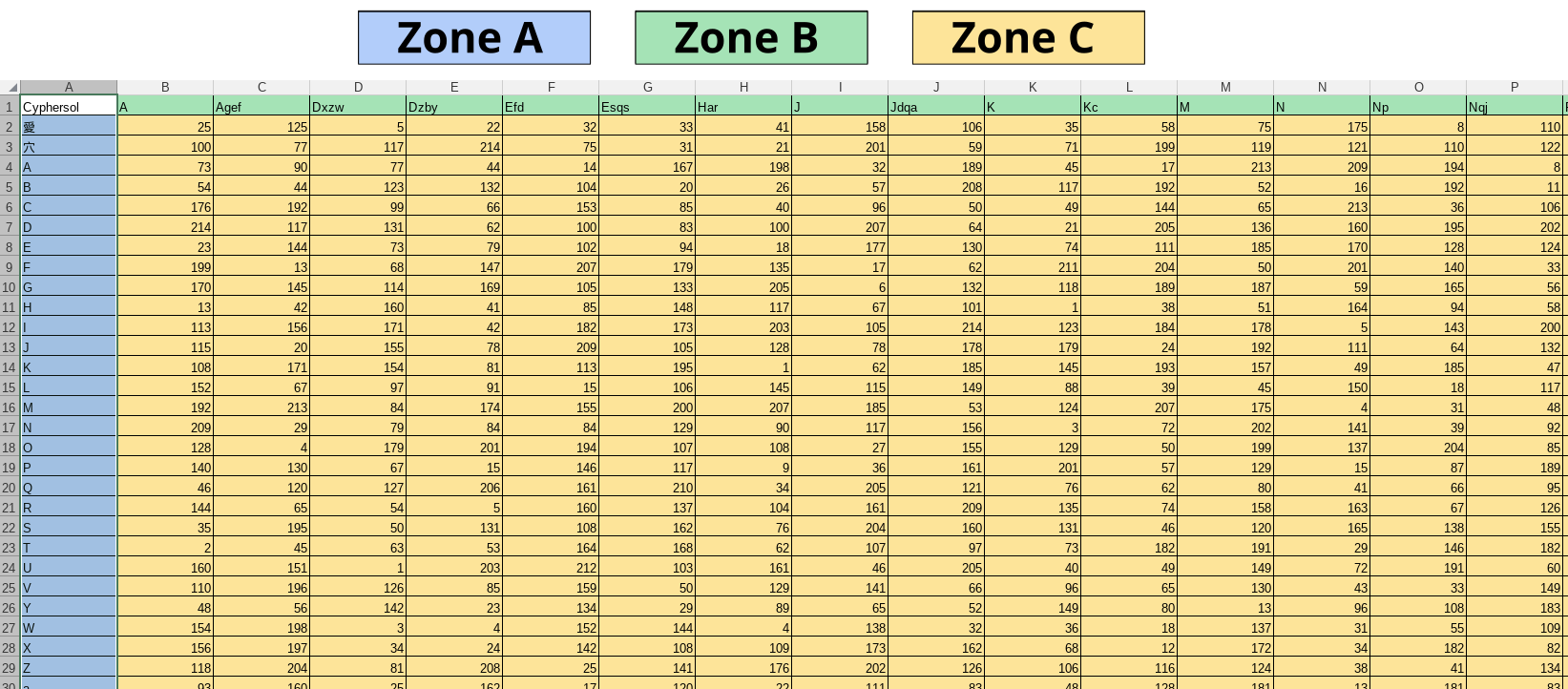The Structure of the Matrix
The matrix is a unique file, meaning that the probability of creating two identical ones is practically nonexistent.
During its creation, two versions of the same matrix are generated:
A .xlsx version, which can be viewed with any spreadsheet software (OnlyOffice, LibreOffice Calc, Excel, etc.).
A .json version, essential for encoding and decoding through the app.
The .xlsx version allows manual text encoding and code decoding without using the app.
It can also be useful for manual verification, though this process will obviously take much longer.
The matrix consists of three main parts, which we will call Zone A, Zone B, and Zone C.
We mentioned the possibility of performing manual checks, and the image below of the .xlsx matrix allows us to do so immediately, in line with this tutorial.
Let's start by visualizing these three zones.
ZONE A
The Zone A corresponds to the first column starting from cell A2 (in the image, the light blue-colored section starting from the Chinese ideogram) and contains the uppercase and lowercase letters, accented and special characters, numbers, symbols, space*, and line break* that are to be encoded.
ZONE B
The Zone B corresponds to the first row starting from cell B1 (in the image, the light green-colored section).
Inside these cells, we will find alphabetic characters.
The number of characters can vary from a minimum of 1 to a maximum of 4 random characters.
The first character in the cells will always be an uppercase letter.
This can either be a single uppercase letter or followed by up to 3 additional lowercase letters.
All cells are populated randomly and uniquely, meaning that the letter combination in one cell will never be duplicated in another.
ZONE C
Zone C is the area of the central cells (in the image, the light yellow part), where random numbers will be generated.
The software is programmed so that the numbers in the same column are unique.
It is crucial for the correct functioning of the encoding that there are no duplicate numbers in the same column, but that they are all different.
List of Encodable Characters
Here is the list of characters that can be encoded with Cyphersol.
In total, there are 215 characters, including uppercase, lowercase, accented letters, numbers, symbols, special characters, space, and newline.
(*) As for encoding space, the reference on the matrix will be the Chinese ideogram 愛, present in row 2, while the newline operation can be identified by the Chinese ideogram 穴, present in row 3.
A B C D E F G H I J K L M N O P Q R S T U V Y W X Z
a b c d e f g h i j k l m n o p q r s t u v y w x z
0 1 2 3 4 5 6 7 8 9 À Á Â Ä Ã Å Ă à á â ä ã å ă Æ æ
È É Ê Ë è é ê ë Ì Í Î Ï ì í î ï Ò Ó Ô Ö Õ Ø ò ó ô ö õ ø
Œ œ Ù Û Ú Ü ù ú û ü Ç ç Ñ ñ Ý ý Ÿ ÿ ß Ș ș Ț ț ¡ ¿ ª º
$ ! " \ # % & ' ( ) * + , - . / : ; < = > ? @ § [ ] ^ _ `
{ | } ~ € £ ° « » © ® ™ ´ ¸ µ · ÷ × ‰ ¼ ½ ¾ ¬ ¤ ¦ „ “
‒ ‑ ‥ … ‧ ‱ ※ ⁂ † ‡ ¶ ◊ ⁀ ⸗ ⸚ ⁓ ⸛ ⸪ ⸮ ⸘ ⸖ ⸩ ⸨ ’
If there are characters missing from the list that you want to add, you can let me know via email.
Uniqueness Check
The functioning of the app is based on the fact that every element used in the construction of the code is unique so that the code itself is unique.
We can perform a manual check using any software capable of opening the matrix.xlsx file.
What must be checked to ensure the minicodes are unique is:
1 - The cells in AREA A from A2 to the last one
2 - The cells in AREA B from B1 to the last one
3 - The cells in the individual columns of AREA C.
Check of ZONE A Cells
The cells in ZONE A from A2 to the last one contain the characters to be encoded.
They must be absolutely unique.
Check of ZONE B Cells
The cells in AREA B from B1 to the last one contain the alphabetical part of the mini-code.
They must be strictly unique.
Check of Individual Columns in ZONE C Cells
The cells in the individual columns of AREA C contain the numerical part of the mini-code.
They must be strictly unique.
How to perform uniqueness check with LibreOffice
1 - Open the matrix.xlsx file with LibreOffice
2 - Select the cells you want to check
3 - In the menu, go to Format/Conditional/Condition/More rules
4 - In the window that opens, leave the entry Cell value is unchanged
5 - Change Equal to to Duplicate
6 - Change Warning to New style
7 - Click on Background and then Color
8 - Select any color and click OK.
Cells with duplicate content will be highlighted in the selected color.
Similar procedures can also be done with other software such as OnlyOffice, Excel, etc.
In the next page of the guide, we will understand how text encoding works.