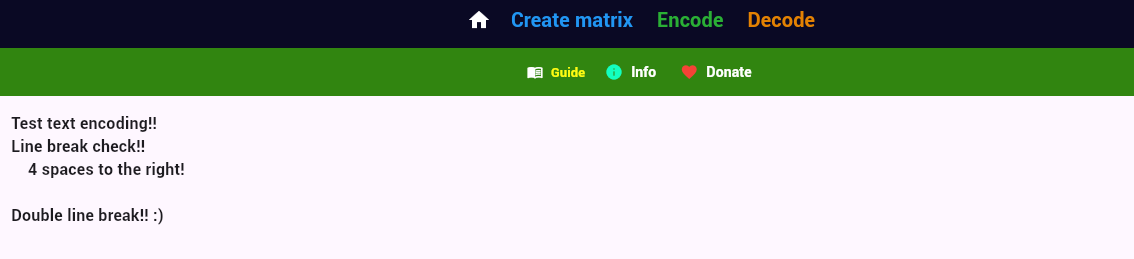📁 The working folder: how it works
Inside the working folder, you can perform all necessary file operations using the interface’s dedicated buttons.
The available operations are:
- View
- Rename
- Export
- Delete
- Import
🧬 Management of matrices and codes
You can generate multiple matrices and codes without overwriting existing files.
Each new file will have a progressive name, for example:
matrix.json → first matrix
matrix1.json → second matrix
matrix2.json → third matrix
...
code.txt → first code
code1.txt → second code
code2.txt → third code
...
⚠️ However, it is important to remember that:
During encoding and decoding, the app will always use the files named matrix.json and code.txt
📄 Management of decoded text
When you perform a decoding, the result will be saved with the name:
text.txt
In this case:
📌 The file text.txt will always be overwritten if one already exists in the working folder.
👉 If you want to keep previous versions of decoded texts, make sure to export or rename them before starting a new decoding.
CREATING THE MATRIX AND ENCODING A TEXT
Step 1 - Check the working folder
Click on Working Folder
If there are any contents, empty it by clicking Delete All.
If the contents are important, export them using the appropriate buttons and then empty the folder.
Step 2 - Create the matrix
1: Click the Matrix button
2: Choose the number of mini-codes
3: Click Generate
The matrix will appear in two formats in the working folder.
The version used by the app is matrix.json.
The xlsx version is useful for manual checks.
If not needed, delete it immediately.
If needed, save it in a secure location and then delete it.
Step 3 - Encode a text
1: Click the Code button
2: Click on Encode
3: Enter the text to encode
4: Click on Confirm
The file code.txt will appear in the working folder
Step 4 - Mask Function
Only for users with Cyphersol Mask.
Standard users can proceed to step 5
1: Click the Mask button
2: Under "Mask", click on "Create fake matrix"
Step 5 - For standard users - Rename and export files
1: Enter the working folder
2: Rename the matrix and the code
3: Save the files to separate devices using the export function
Step 5 - For Cyphersol Mask users
Rename and export the files
If there are any contents, empty it by clicking Delete All.
If the contents are important, export them using the appropriate buttons and then empty the folder.
Step 2 - Create the matrix
1: Click the Matrix button
2: Choose the number of mini-codes
3: Click Generate
The matrix will appear in two formats in the working folder.
The version used by the app is matrix.json.
The xlsx version is useful for manual checks.
If not needed, delete it immediately.
If needed, save it in a secure location and then delete it.
Step 3 - Encode a text
1: Click the Code button
2: Click on Encode
3: Enter the text to encode
4: Click on Confirm
The file code.txt will appear in the working folder
Step 4 - Mask Function
Only for users with Cyphersol Mask.
Standard users can proceed to step 5
1: Click the Mask button
2: Under "Mask", click on "Create fake matrix"
Step 5 - For standard users - Rename and export files
1: Enter the working folder
2: Rename the matrix and the code
3: Save the files to separate devices using the export function
Step 5 - For Cyphersol Mask users
Rename and export the files
The Workspace Folder
After generating the matrix, it will be placed in the Workspace Folder

Specifically, we will find the same matrix created in 2 different formats:
matrix.json and matrix.xlsx.
For encoding and decoding with Cyphersol, the json format version is required.
The matrix in Excel format (xlsx) is useful for manual checks or uses.
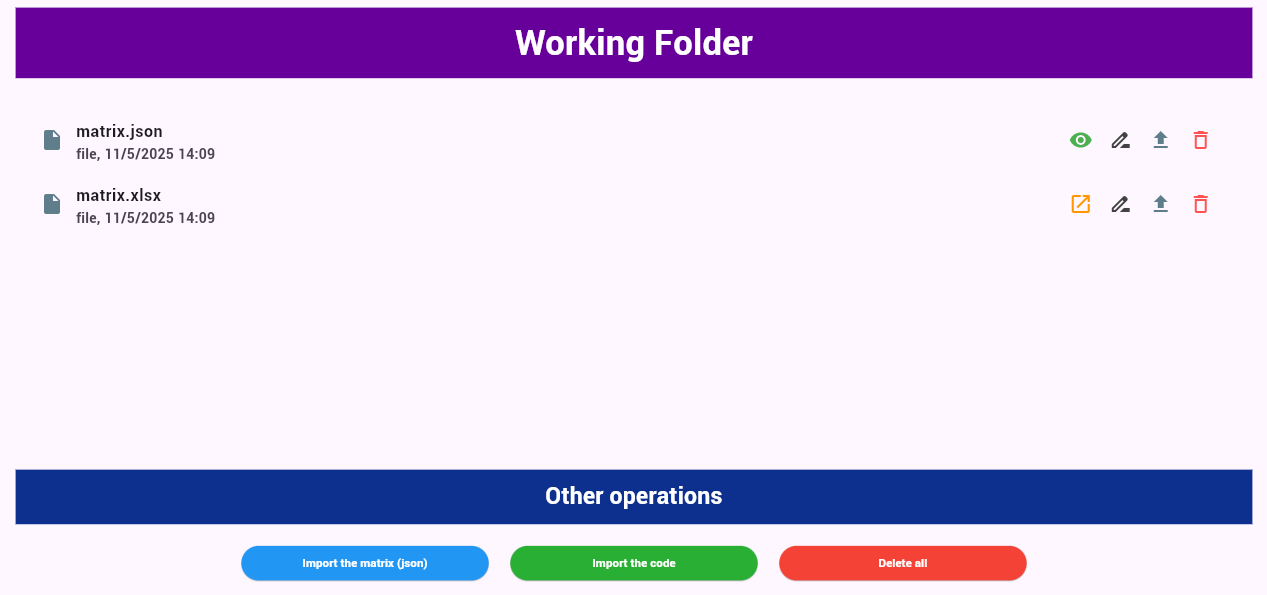
Text Encoding
To encode a text, we must ensure that the matrix.json file is present in the workspace folder.
Then we enter the appropriate section and click on Encode

We enter the text to be encoded in the appropriate screen and finally click Confirm.
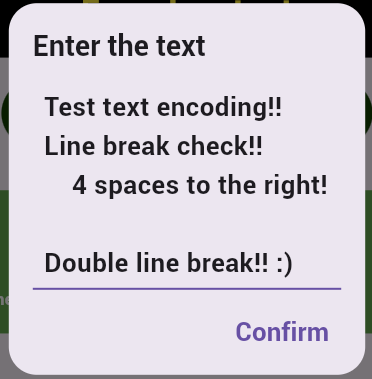
The Code
We return to the workspace folder and we’ll see that the file code.txt has appeared.
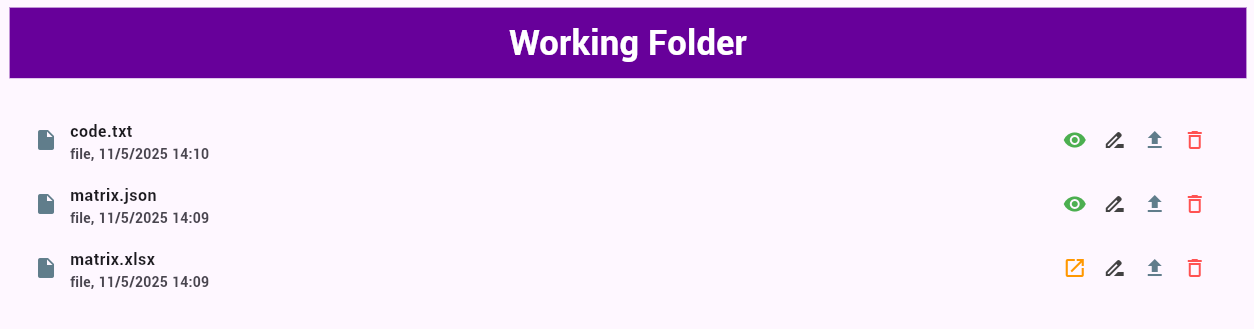
We can view the code directly in the app.
To do this, click on "View file", the icon shaped like an eye.


Code Decoding
We can decode a code and thus transform it back into the original text at any time.\nTo do this, we must ensure that both the matrix.json file and the code.txt file created previously with the same matrix are present in the workspace folder.\nOnce done, we enter the appropriate section and click on Decode

The procedure is automatic and, once completed, we’ll find the file text.txt with the decoded text in the workspace folder.
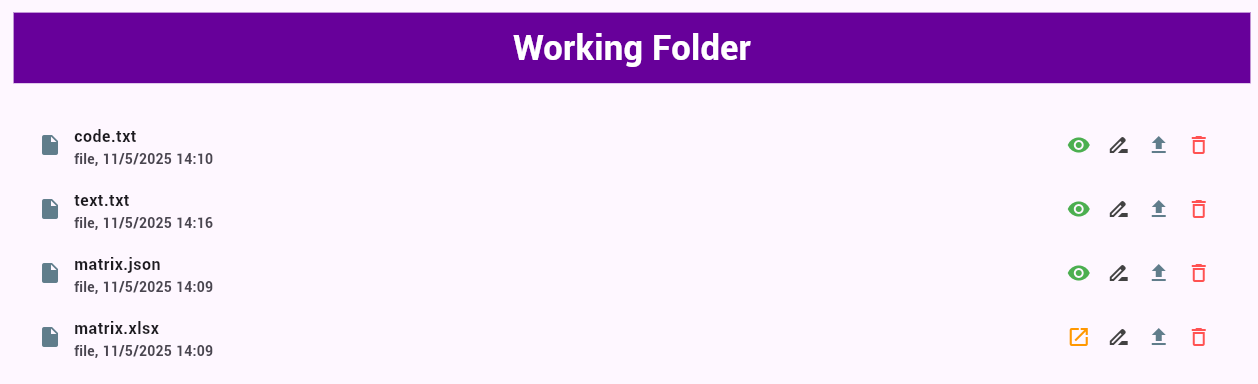
We can view the decoded text file text.txt directly in the app by clicking on the eye icon, just as we did earlier for the code.